Developing APIs - 105 - Avoiding losing Plans and Subscriptions
Avoiding losing Plans and Subscriptions of Published APIs when Updating an API: Staging a Product
Steps
-
In the Developer Portal view the Subscription to the Product containing the API via the App
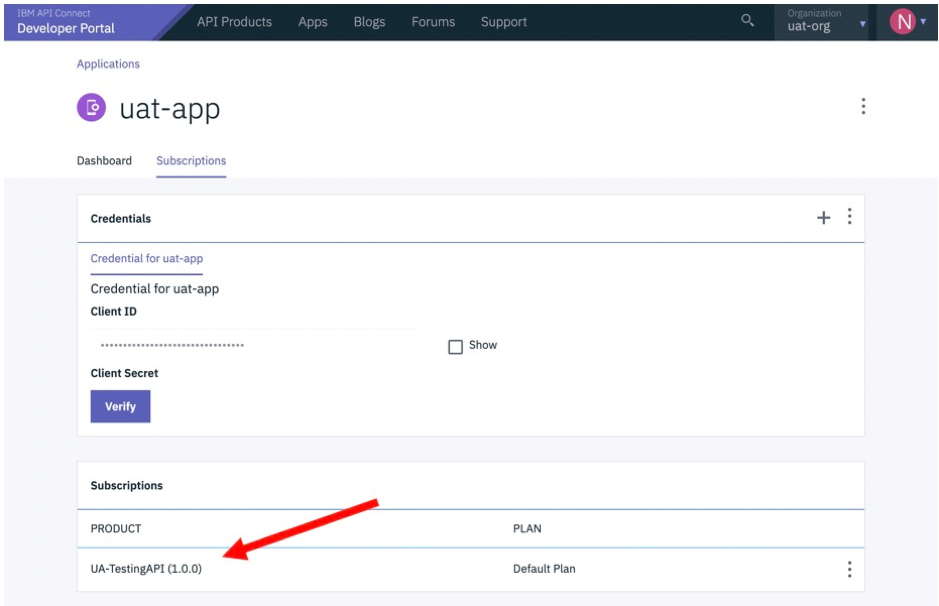
-
Goto API Manager and login, and go to the Provider Organization containing the API
-
Goto Develop
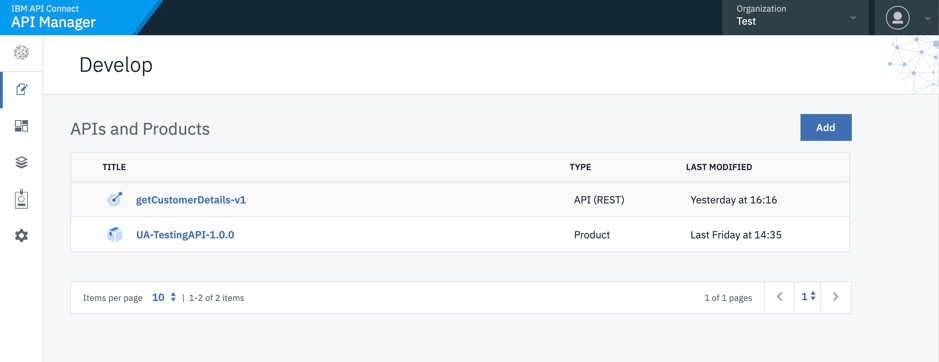
-
Edit the API and save it as v2 (or overwrite v1 of the API)
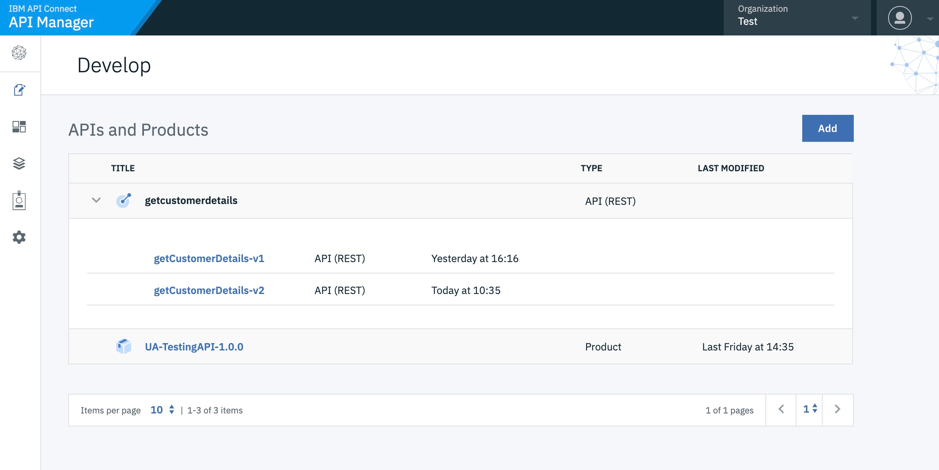
-
Click on the “3 dots” next to v2 of the API
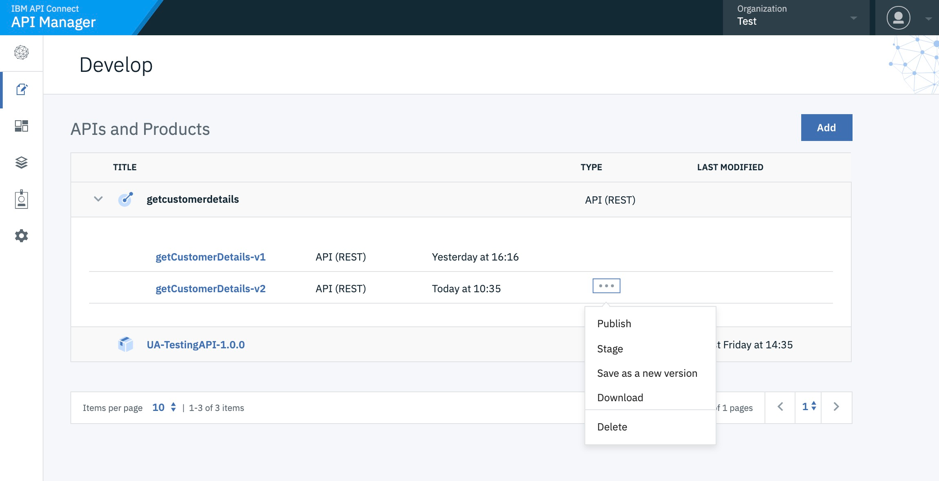
-
Click Stage, then select New Product, name it and click Next (the same Product name can be used, by setting a new version, if preferred)
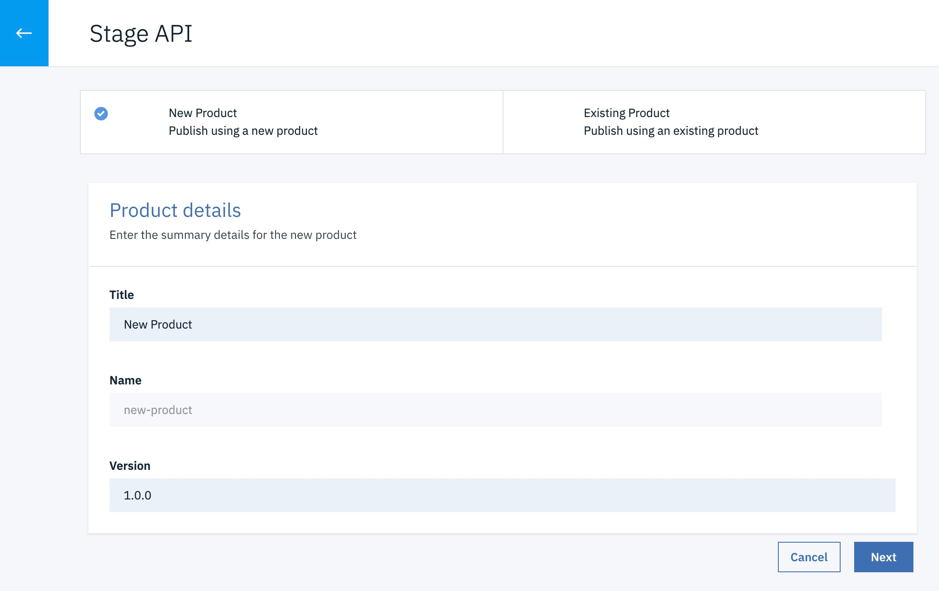
-
Select the Catalog and click Stage
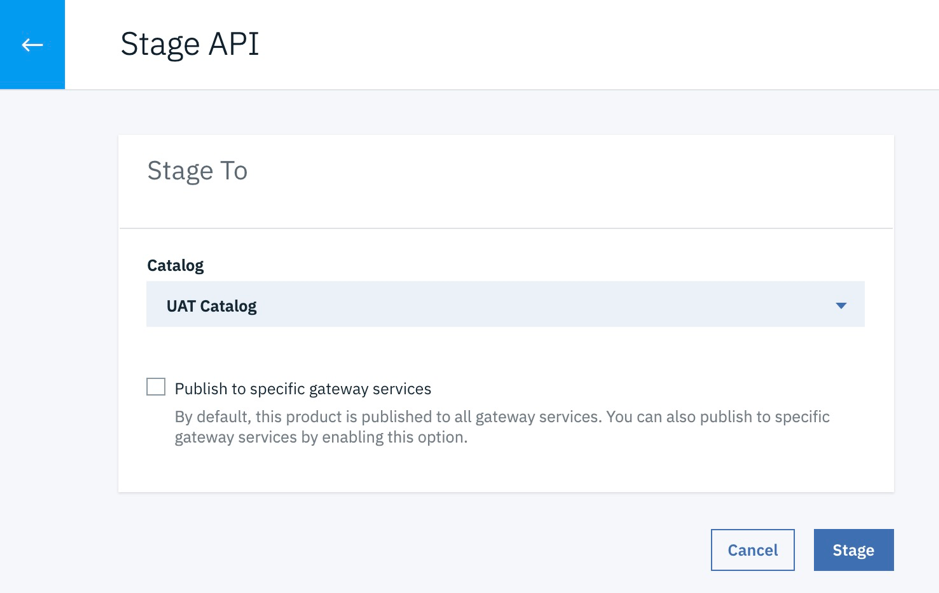
The above process is covered in Knowledge Center here:
https://www.ibm.com/support/knowledgecenter/SSMNED_2018/com.ibm.apic.toolkit.doc/task_deploy_api_offline.html
And the Product Lifecyle here:
https://www.ibm.com/support/knowledgecenter/SSMNED_2018/com.ibm.apic.apionprem.doc/capim_product_lifecycle.html -
Goto Manage and select the Catalog
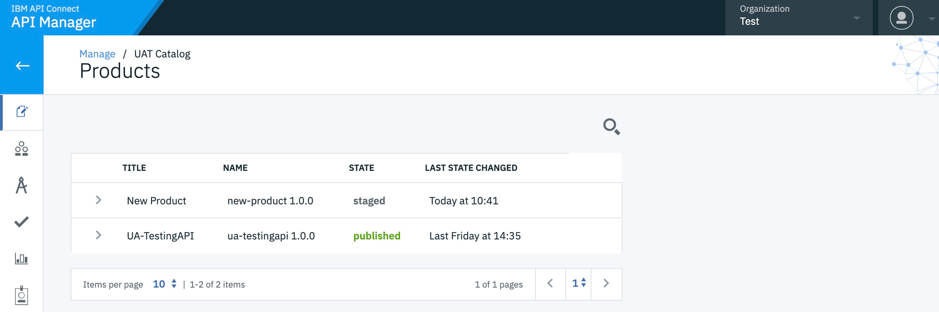
The new Product “New Product” is set to “staged” -
Goto the “3 dots” next to the already published Product
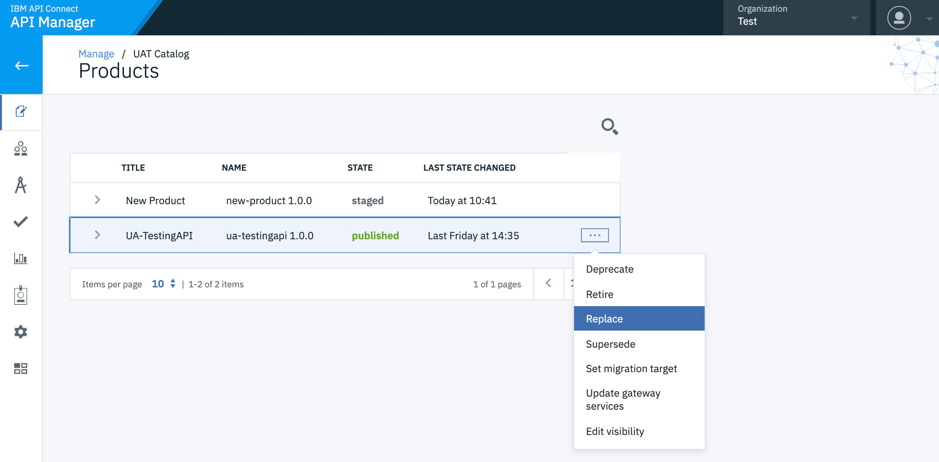
-
Select Replace
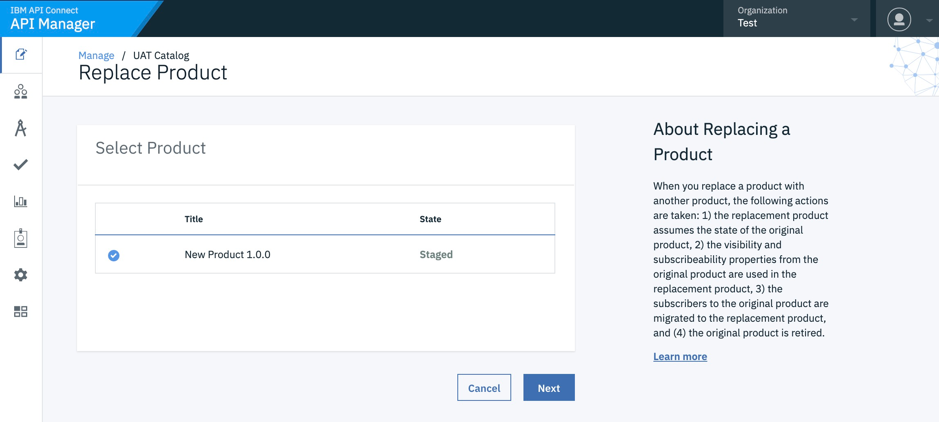
-
Select the “New Product” Product and click Next
-
Choose the “Plans” (and associated Subscriptions) to migrate
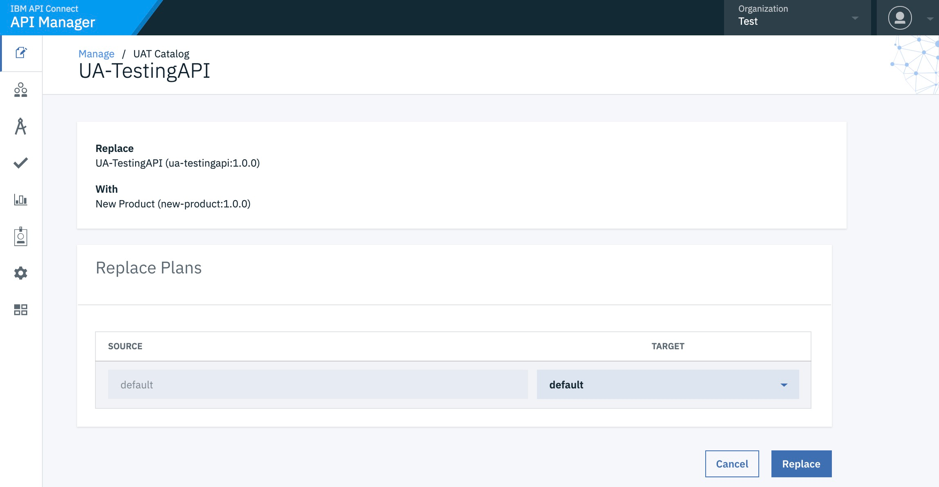
-
Click Replace
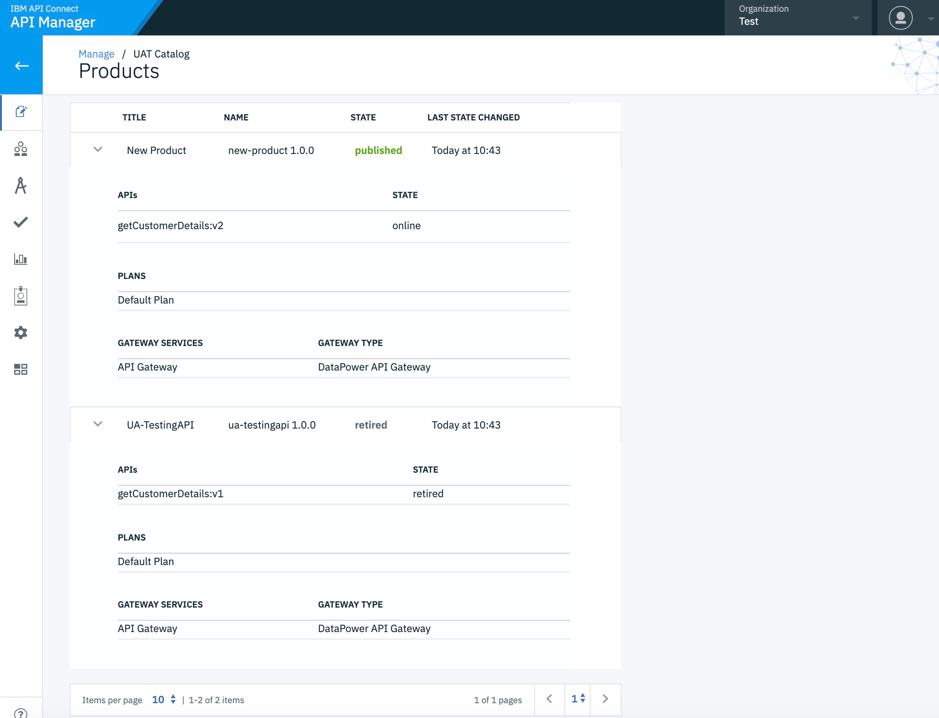
The new Product “New Product” is now published and all the Plans / Subscriptions from the old Product are migrated to the new product -
In the Developer Portal view the Subscription to the Product containing the API via the App
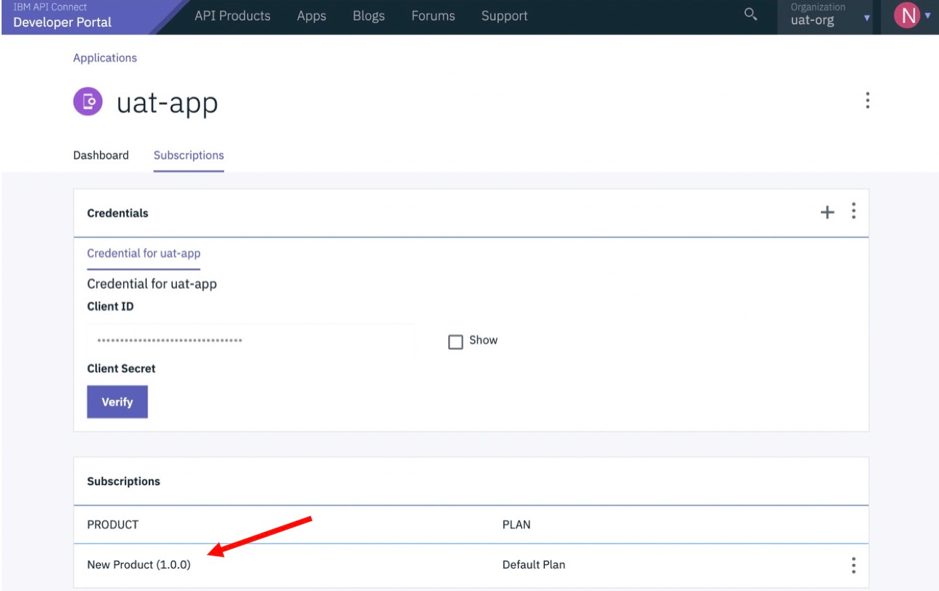
Knowledge Center links for Replace (and Supersede):


