Deploying IBM DataPower into IBM BlueMix Kubernetes Service for API Connect v2018
This article goes through the steps required to deploy IBM DataPower to the IBM Bluemix Kubernetes Services.
PreRequisites
· Bluemix Kubernetes Services Deployed
· Bluemix Container Registry Deployed in the same data centre as the Kubernetes Service
· Helm installed locally
· apicup installed locally
· kubectl installed locally
Upload the DataPower image to the Container Registry
docker pull ibmcom/datapower:latest docker tag ibmcom/datapower:latest <bluemix> server>/<namespace>/ibmcom/datapower:latest bx cr login #log into the container registry docker push <bluemix server>/<namespace>/ibmcom/datapower:latest
Where
<namespace> is the container registry namespace configured
<bluemix server> the server the container registry is running on
Create the Configuration
Set up kubectl
ibmcloud cs cluster-config <kubernetes cluster>
Where
<kubernetes cluster> is the name of your cluster
Run the export command returned
If you are not running in the default namespace you must run the following command
kubectl get secret bluemix-default-secret-regional -o yaml | sed> ‘s/default/<kube namespace>/g’
Run the following commands
helm init apicup init dpIBMBlueMix cd dpIBMBlueMix apicup subsys create gw gateway — k8s ; apicup endpoints set gw gateway> gw.company.com>; #ensure this is regsitered in your dns> server pointing tothe worker node apicup endpoints set gw gateway-director> gwd.company.com #ensure this is regsitered in your dns> server pointing tothe worker node apicup subsys set gw namespace “<kube namespace>“ ; apicup subsys set gw max-cpu 2 ; apicup subsys set gw max-memory-gb 4 ; apicup subsys set gw replica-count 1 ; apicup subsys set gw image-repository <bluemix> server>/<namespace>/ibmcom/datapower> apicup subsys set gw image-tag “latest” apicup subsys set gw registry-secret bluemix-<kube> namespace>-secret-regional apicup subsys set gw mode demo apicup subsys install gw
Where
<namespace> is the container registry namespace configured
<bluemix server> the server the container registry is running on
<kube namespace> the kubernetes namespace
gw.company.com is the API Endpoint Base
gwd.company.com is the Gateway Service endpoint
Configure the DNS Server
run the following command
ibmcloud cs cluster-get <kubernetes cluster> | grep Subdomain
Where
<kubernetes cluster> is the name of your cluster
in the DNS Server create an alias between the two URLs in the previous section and the result of the command above.
Modify Ingress
kubectl get ing
edit the the ingress file for the entries with dynamic-gateway-service in the name
kubectl edit ing <release>-dynamic-gateway-service -o yaml
and
kubectl edit ing <release>-dynamic-gateway-service-gw -o yaml
Add the following lines to the metadata.annotations
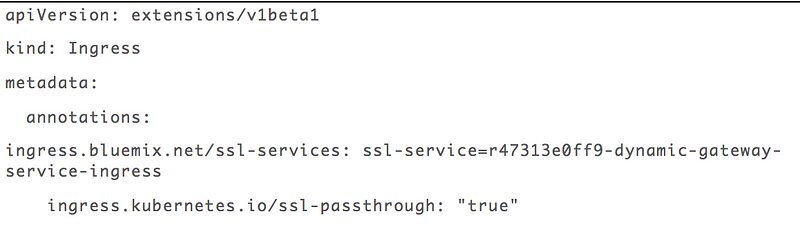
Conclusion
The datapower is now ready to be registered in the Cloud Manager of your APIC 2018 stack.
By Chris Phillips on July 24, 2018.
Exported from Medium on April 6, 2019.


